PCIe
This guide will show you how to do a basic functional test of the PCIe interface on the phyCORE-i.MX8X development kit.
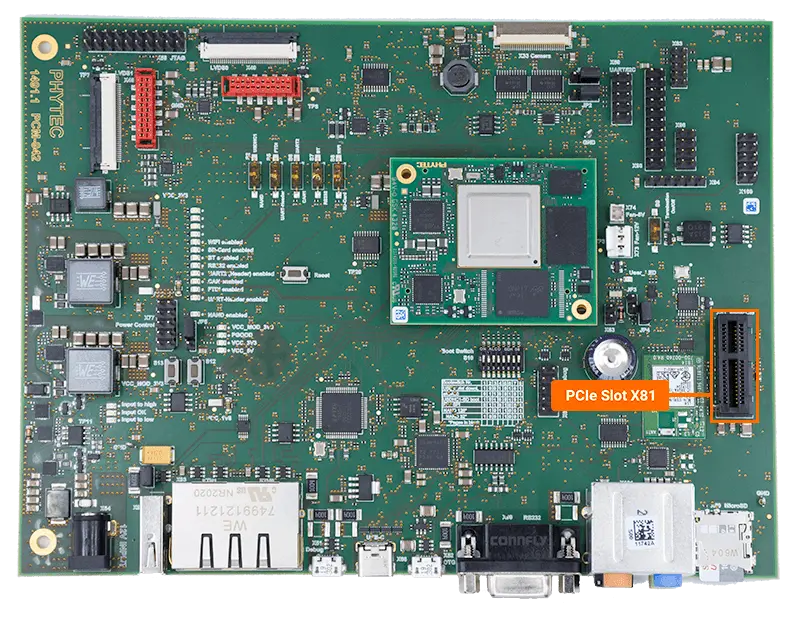
Requirements
Intel Gigabit CT Desktop Adapter - PCIe v1.1 (2.5GT/s)
Hardware Setup
Warning
The PCIe interface is not hot swappable and the development kit must be powered off before connecting/disconnecting any PCIe device.
With the phyCORE-i.MX8X development kit powered off and with the power supply removed, connect the Network Adapter to the PCIe Slot at X81.
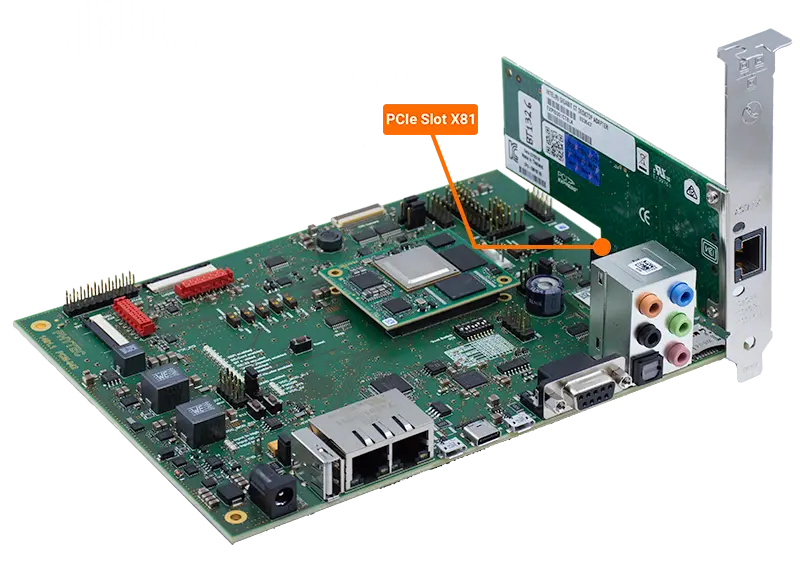
Connect one end of the included CAT5e ethernet cable to the PCIe card and the other end of the cable to your network switch.
Power on the development kit and boot into Linux.
PCIe Connection
Verify that the card was properly initialized by checking for the “eth2” interface in the boot log.
Target (Linux)dmesg | grep eth2
Expected Output[ 3.023821] e1000e 0000:01:00.0 eth2: (PCI Express:2.5GT/s:Width x1) 68:05:ca:bd:46:45 [ 3.023842] e1000e 0000:01:00.0 eth2: Intel(R) PRO/1000 Network Connection [ 3.023863] e1000e 0000:01:00.0 eth2: MAC: 3, PHY: 8, PBA No: E46981-008 [ 6.950556] 8021q: adding VLAN 0 to HW filter on device eth2 [ 9.646530] e1000e: eth2 NIC Link is Up 1000 Mbps Full Duplex, Flow Control: None [ 9.654470] IPv6: ADDRCONF(NETDEV_CHANGE): eth2: link becomes ready
Test PCIe
Test your connection by pinging a known server.
Target (Linux)ping google.com -c 5
Expected OutputPING google.com (142.250.69.206) 56(84) bytes of data. 64 bytes from sea30s08-in-f14.1e100.net (142.250.69.206): icmp_seq=1 ttl=116 time=4.70 ms 64 bytes from sea30s08-in-f14.1e100.net (142.250.69.206): icmp_seq=2 ttl=116 time=4.71 ms 64 bytes from sea30s08-in-f14.1e100.net (142.250.69.206): icmp_seq=3 ttl=116 time=4.62 ms 64 bytes from sea30s08-in-f14.1e100.net (142.250.69.206): icmp_seq=4 ttl=116 time=4.60 ms 64 bytes from sea30s08-in-f14.1e100.net (142.250.69.206): icmp_seq=5 ttl=116 time=4.61 ms