USB
The Universal Serial Bus (USB) can be utilized for many functions on the development kit, including external media. The phyCORE-AM57x development kit provides one USB 2.0 Dual-Role Devices (DRD) subsystems via a USB mini connector (X9), a USB3.0 (X30) and a USB2.0 (X19). This guide will walk you through the basic use of the USB interface. To learn more information about the phyCORE-AM57x USB interface, please see section 8.1 in the Hardware Manual.
Type |
Header Location |
Speed |
Bus |
|---|---|---|---|
USB A |
X30 |
3.0 |
001 |
USB Mini |
X9 |
2.0 |
002/004 |
USB A |
X19 |
2.0 |
003 |

Note
The USB2.0 port at X19 and the USB Mini connector at X9 share signals and are therefore not functional at the same time. See the following bullets for configuring your hardware to enable your desired USB port. It is critical that jumpers are removed/installed only when the AM57x is completely powered off with the power supply removed.
In order to enable the USB2.0 port at X19, close the jumpers JP3, JP6, and JP10.
In order to enable the Mini-B USB connector at X9, open the jumpers JP3, JP6, and JP10.
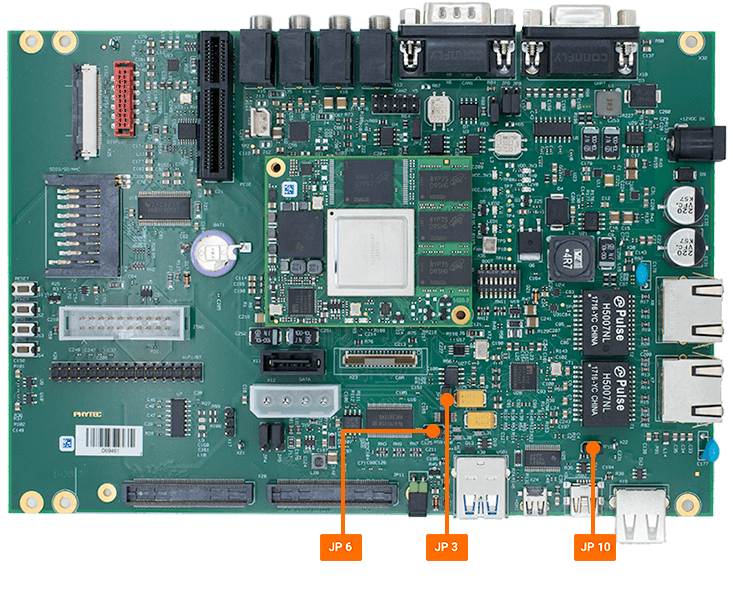
Requirements
Verifying USB Interface
With the phyCORE-AM57x development kit booted into Linux, verify that there are 4 USB devices.
Target (Linux)lsusb
Expected Outputroot@phycore-am57xx-1:~# lsusb Bus 004 Device 001: ID 1d6b:0003 Bus 003 Device 001: ID 1d6b:0002 Bus 002 Device 001: ID 1d6b:0003 Bus 001 Device 001: ID 1d6b:0002
Insert a USB device into X9.
Expected Outputroot@phycore-am57xx-1:~# [ 32.154693] usb 3-1: new high-speed USB device number 2 using xhci-hcd [ 32.336120] usb 3-1: New USB device found, idVendor=090c, idProduct=1000, bcdDevice=11.00 [ 32.344360] usb 3-1: New USB device strings: Mfr=1, Product=2, SerialNumber=3 [ 32.352355] usb 3-1: Product: USB Flash Disk [ 32.356689] usb 3-1: Manufacturer: General [ 32.360839] usb 3-1: SerialNumber: 04NO3BEZ826XRN7H [ 32.384979] usb-storage 3-1:1.0: USB Mass Storage device detected [ 32.392700] scsi host1: usb-storage 3-1:1.0 [ 32.398284] usbcore: registered new interface driver usb-storage [ 32.407379] usbcore: registered new interface driver uas [ 33.696716] scsi 1:0:0:0: Direct-Access General USB Flash Disk 1100 PQ: 0 ANSI: 4 [ 33.706268] sd 1:0:0:0: [sda] 31506432 512-byte logical blocks: (16.1 GB/15.0 GiB) [ 33.717529] sd 1:0:0:0: [sda] Write Protect is off [ 33.726043] sd 1:0:0:0: [sda] No Caching mode page found [ 33.731384] sd 1:0:0:0: [sda] Assuming drive cache: write through [ 33.808105] sda: sda1 [ 33.812774] sd 1:0:0:0: [sda] Attached SCSI removable disk [ 34.192993] cryptd: max_cpu_qlen set to 1000
Verify that the USB was properly recongnized by development kit.
Target (Linux)lsusb
Expected Outputroot@phycore-am57xx-1:~# lsusb Bus 004 Device 001: ID 1d6b:0003 Bus 003 Device 002: ID 090c:1000 General USB Flash Disk Bus 003 Device 001: ID 1d6b:0002 Bus 002 Device 001: ID 1d6b:0003 Bus 001 Device 001: ID 1d6b:0002
To list more information about the USB device and buses on the development kit use the following command.
This command will output a good chunk of information. This guide will only show a snippet of the expected output for the USB drive that was just connected.
Target (Linux)lsusb -v -s 003:002
Note
“003” refers to bus 003 and “002” refers to the device number, both of these can be found in the lsusb command.
Bus 003 Device 002: ID 090c:1000 General USB Flash Disk
Device Descriptor:
bLength 18
bDescriptorType 1
bcdUSB 2.00
bDeviceClass 0
bDeviceSubClass 0
bDeviceProtocol 0
bMaxPacketSize0 64
idVendor 0x090c
idProduct 0x1000
bcdDevice 11.00
iManufacturer 1 General
iProduct 2 USB Flash Disk
iSerial 3 04NO3BEZ826XRN7H
bNumConfigurations 1
Configuration Descriptor:
bLength 9
...
The speed of the USB device can be determined with either the lsusb -v from above or by reading the device’s “speed”
Target (Linux)cat /sys/bus/usb/devices/3-1/speed cat /sys/bus/usb/devices/usb3/speed
Note
USB2.0 has transmission speeds up to 480Mbit/s, also known as “full speed”.
Mounting USB Stroage Devices
Verify that a device directory was established for the USB drive.
Run the following command to confirm the USB device name.
Target (Linux)ls /dev/sd*
Expected Outputroot@phycore-am57xx-1:~# ls /dev/sd* /dev/sda /dev/sda1
Remove the USB drive and re-insert it.
The output log that appears when connecting the USB device will indicate the devices name.
Expected Outputroot@phycore-am57xx-1:~# [ 32.154693] usb 3-1: new high-speed USB device number 2 using xhci-hcd [ 32.336120] usb 3-1: New USB device found, idVendor=090c, idProduct=1000, bcdDevice=11.00 [ 32.344360] usb 3-1: New USB device strings: Mfr=1, Product=2, SerialNumber=3 [ 32.352355] usb 3-1: Product: USB Flash Disk [ 32.356689] usb 3-1: Manufacturer: General [ 32.360839] usb 3-1: SerialNumber: 04NO3BEZ826XRN7H [ 32.384979] usb-storage 3-1:1.0: USB Mass Storage device detected [ 32.392700] scsi host1: usb-storage 3-1:1.0 [ 32.398284] usbcore: registered new interface driver usb-storage [ 32.407379] usbcore: registered new interface driver uas [ 33.696716] scsi 1:0:0:0: Direct-Access General USB Flash Disk 1100 PQ: 0 ANSI: 4 [ 33.706268] sd 1:0:0:0: [sda] 31506432 512-byte logical blocks: (16.1 GB/15.0 GiB) [ 33.717529] sd 1:0:0:0: [sda] Write Protect is off [ 33.726043] sd 1:0:0:0: [sda] No Caching mode page found [ 33.731384] sd 1:0:0:0: [sda] Assuming drive cache: write through [ 33.808105] sda: sda1 [ 33.812774] sd 1:0:0:0: [sda] Attached SCSI removable disk [ 34.192993] cryptd: max_cpu_qlen set to 1000
Make a directory for mounting the USB device.
Target (Linux)mkdir ~/usb_sda
Format file type.
Target (Linux)mkfs.vfat /dev/sda
Mount the USB device to the directory.
Target (Linux)mount /dev/sda ~/usb_sda/
See what media is on the USB drive.
Target (Linux)ls ~/usb_sda/
Write to the USB Host Device
Generate a random 10 MB file to test transferring data from the storage device.
Target (Linux)dd if=/dev/urandom of=test.file count=10 bs=1M
Copy the file to your storage device.
Target (Linux)cp test.file ~/usb_sda/ && sync
Verify that the file wasn’t corrupted with md5sum. Both the hashes should match.
Target (Linux)md5sum test.file ~/usb_sda/test.file
Expected Outputroot@phycore-am57xx-1:~# md5sum test.file ~/usb_sda/test.file ad3de54f2681aa83e87d80a9acaa4d16 test.file ad3de54f2681aa83e87d80a9acaa4d16 /root/usb_sda/test.file
Read from the USB Host Device
Copy the test file we previously created during the write process back to the host:
Target (Linux)cp ~/usb_sda/test.file readback-usb.file && sync
We can double check that the file was successfully copied to and from the USB device by checking the md5sum of the file:
Target (Linux)md5sum test.file readback-usb.file
Expected Outputroot@phycore-am57xx-1:~# md5sum test.file readback-usb.file ad3de54f2681aa83e87d80a9acaa4d16 test.file ad3de54f2681aa83e87d80a9acaa4d16 readback-usb.file
Unmounting the Drive
Warning
Make sure the drive is unmounted prior to physically disconnecting the device. Failure to do so may result in loss of data and corruption of files
umount ~/usb_sda/
umount /dev/sda