HDMI
The phyCORE-AM57x High-Definition Multimedia Interface is compliant with HDMI 1.4a, HDCP 1.4, and DVI 1.0. The HDMI signals are routed from the SOM through an ESD protection and current limiter IC at U25. The signals are then accessible through the Micro-HDMI connector at X24. This guide will walk through the basic validation of this interface. For more information on HDMI, please see section 26.1 in the Hardware Manual.
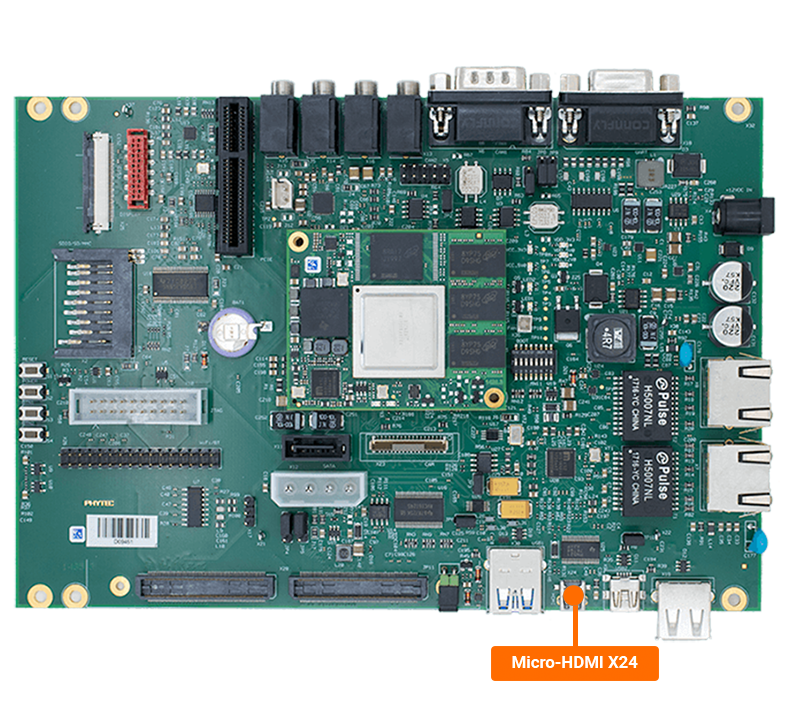
Requirements
micro-HDMI Cable
7” HDMI Display Optional
Requires a micro USB 5V power cable and HDMI cable
Note
Be sure that you are not using a headless BSP image as this does not support the HDMI interface.
Setting Up HDMI
The primary display interface for the default BSP is the OLDI display. In order to utilize the HDMI interface we will need to disable the OLDI interface.
Connect an HDMI compatible display/monitor to the AM57x Development Kit via a micro-HDMI Cable.
Power on the board and press any key when prompted to stop in U-Boot.
Enter the following command in U-Boot to set HDMI as the primary display interface:
Target (U-Boot)setenv optargs omapdrm.displays=1,0 saveenv boot
As the board is booting, the PHYTEC logo with a loading bar should appear. Once loaded into Linux a “Multitouch” qtdemo should show on the screen.
Default Test Image
Stop the qtdemo and weston demos.
systemctl stop phytec-qtdemo
systemctl stop weston.socket
Run the following command to run the HDMI test.
fbtest
root@phycore-am57xx-1:~# fbtest
Using drawops cfb32 (32 bpp packed pixels)
Available visuals:
Monochrome
Grayscale 256
Truecolor 8:8:8:0
Using visops truecolor
Running all tests
test001: PASSED
test002: PASSED
test004: PASSED
test006: PASSED
test008: PASSED
test009: PASSED

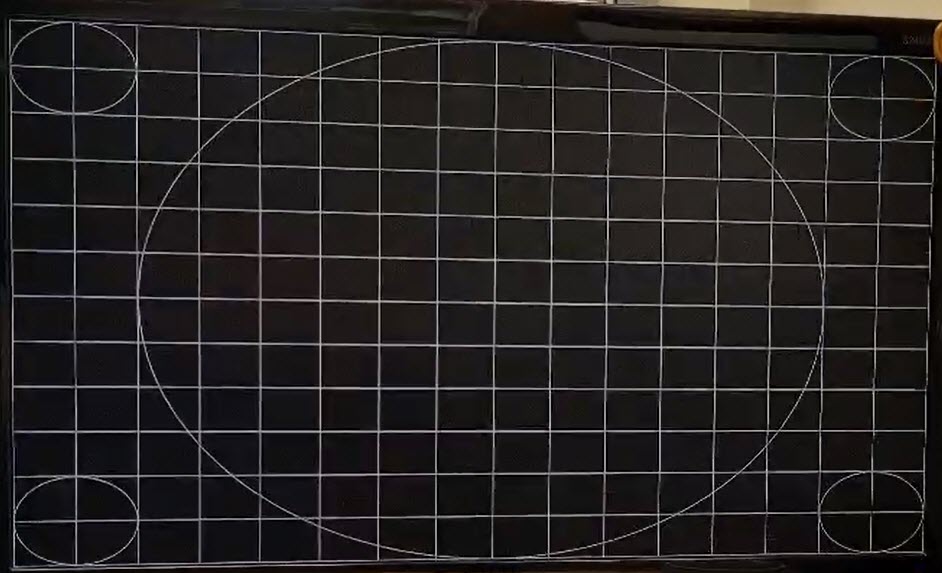
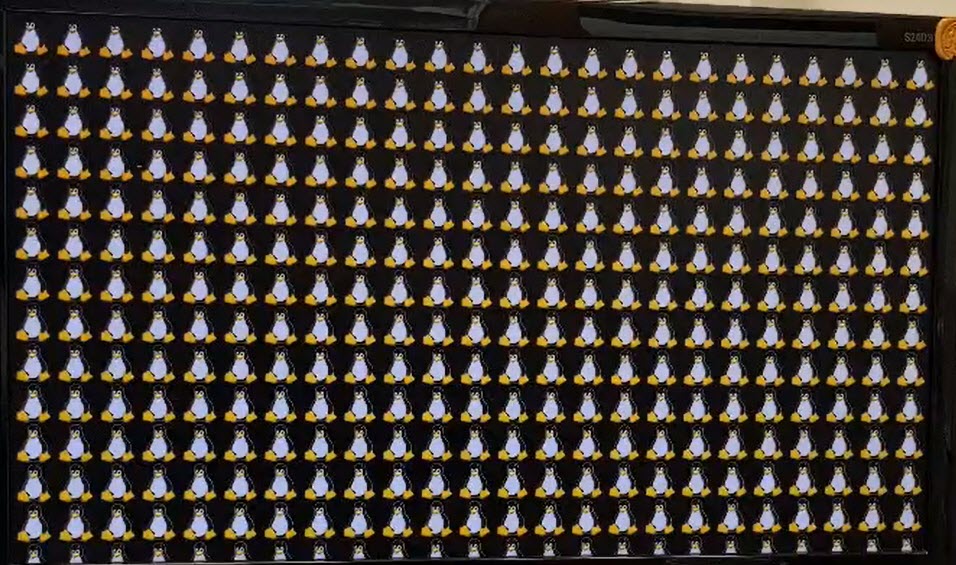


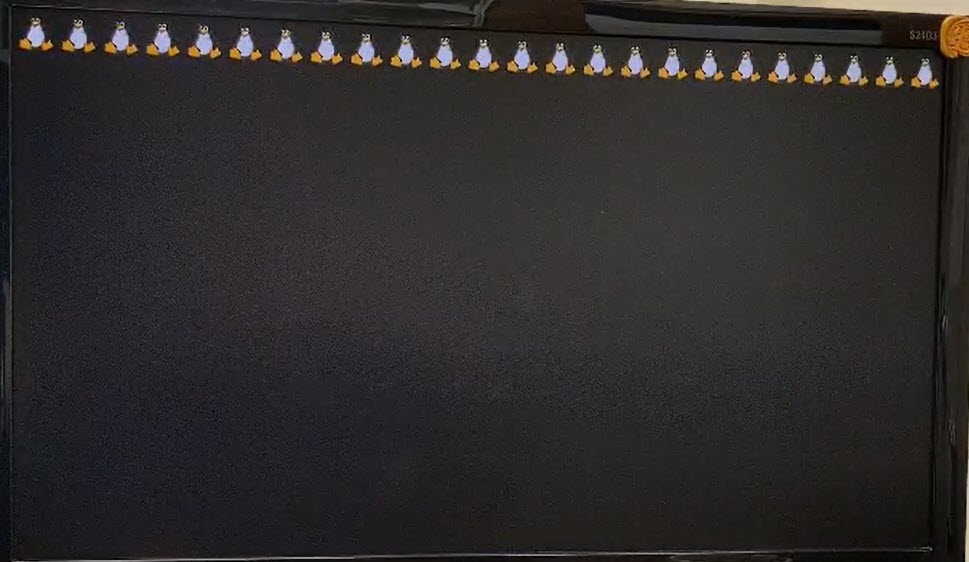
Reverting Back to Original Settings
To revert back to the original settings, where the OLDI display interface is enabled, use the following command to first initiate a reboot before stopping in U-Boot:
Target (Linux)reboot
Enter these U-Boot commands to revert all settings back to their default values:
Target (U-Boot)env default -f -a saveenv boot