CAN
The phyCORE-AM57x SOM can support six CAN interfaces. The development kit has two CAN port that is easily accessible for interaction. The development kit breaks out both CAN1 and CAN2 interfaces to the X6 and X5 headers respectively for general purpose evaluation. This guide will walk-through the basic usage of this interface by transferring data to and from a host PC provisioned with PCAN-View Software. To learn more information about the phyCORE-AM57x CAN serial interface, please see section 17 in the Hardware Manual.
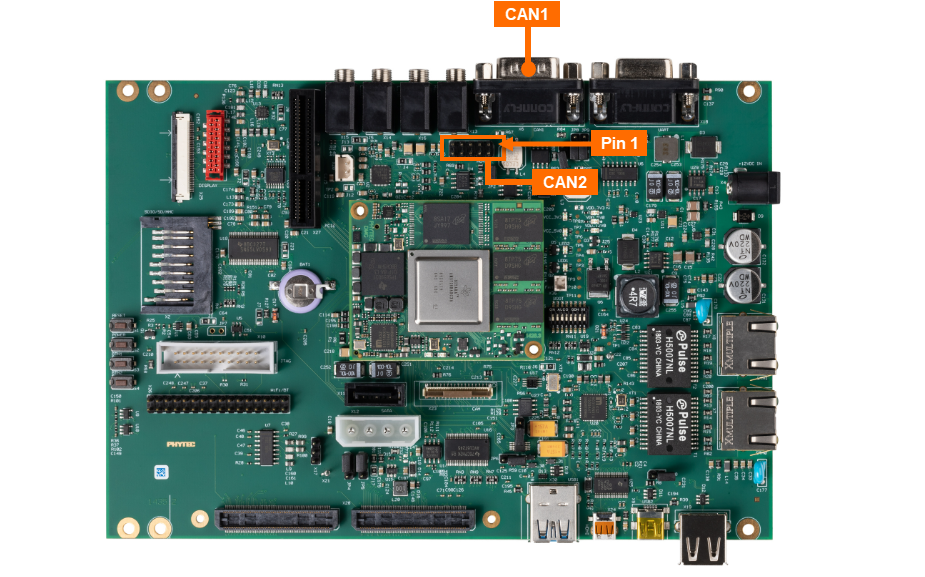
Requirements
(Optional) DB9 Male 2x5 to RS232 Female Cable
Included in development kit
Only needed for testing CAN2
Setup the CAN Network
Connect the PCAN-USB adapter to your host PC (USB port) and the CAN1 connector at X6 on the development kit.
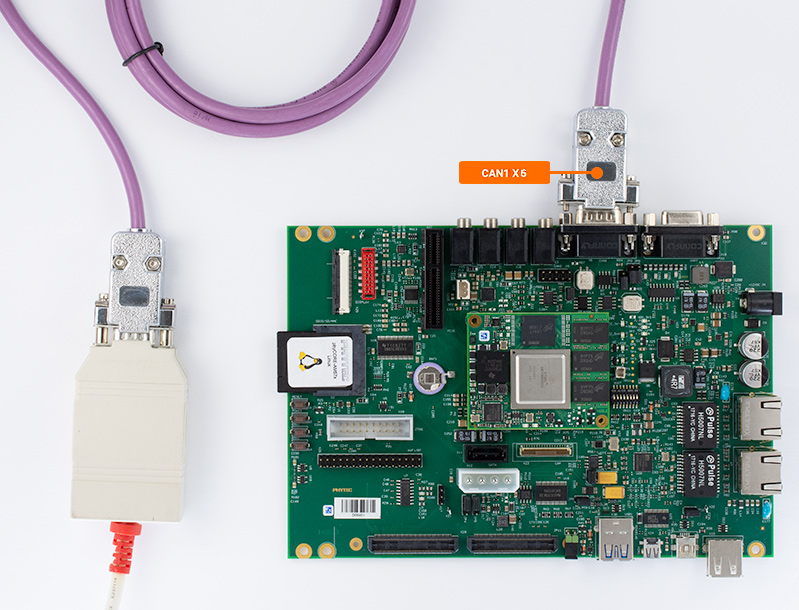
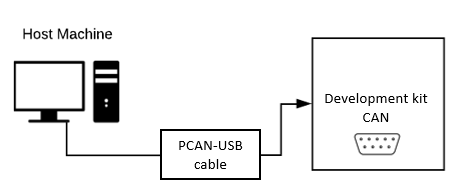
Note
When the carrier board is the end point of a CAN network add 120Ohm termination impedance by closing either JP1 or JP2. JP1 impacts the impedane or CAN1. JP2 impacts the impedance of CAN2. Please see the Hardware Manual for more information.

Setup CAN Software
Open PCAN-View on your host PC and select the device from the available hardware. Set the Bit rate field to 1 Mbit/s and click OK.
Note
If you cannot find your device in the listed hardware, ensure that you have the correct driver installed on your host PC. You can obtain the driver here.
Using the phyCORE-AM57x Linux console, use the following commands to set up the CAN1 interface (CAN0 in software) and configure the bit rate. For this example 1 MBit/s is used.
Target (Linux)ip link set can0 down ip link set can0 up type can bitrate 1000000 ip link set can0 up
Send CAN messages
In this example you will test data transfer from the phyCORE-AM57x to the host PC.
Make sure PCAN View is open on your host PC
Enter the following on the phyCORE-AM57x console to send data on the CAN bus.
Target (Linux)cansend can0 001#DE.AD.BE.EF.CA.FE.BA.BE
In PCAN-View verify that the data is correct in the “Receive” window.
Receive CAN messages
In this example you will test data traveling in the opposite direction - from the host PC to the phyCORE-AM57x.
Enter the following command on the phyCORE-AM57x console to put the CAN interface into listening mode:
Target (Linux)candump can0
On your host PC in PCAN-View, create a new transmit message. Enter DEADBEEFCAFEBABE as the data (hex).
Select the message. You can press the space-bar a few times to send the message more than once.
On the phyCORE-AM57x you should see that the message has been received.
Expected Outputroot@phycore-am57xx-1:~# candump can0 can0 000 [8] DE AD BE EF CA FE BA BE
To exit listening mode on the phyCORE-AM57x enter Ctrl + C to stop candump