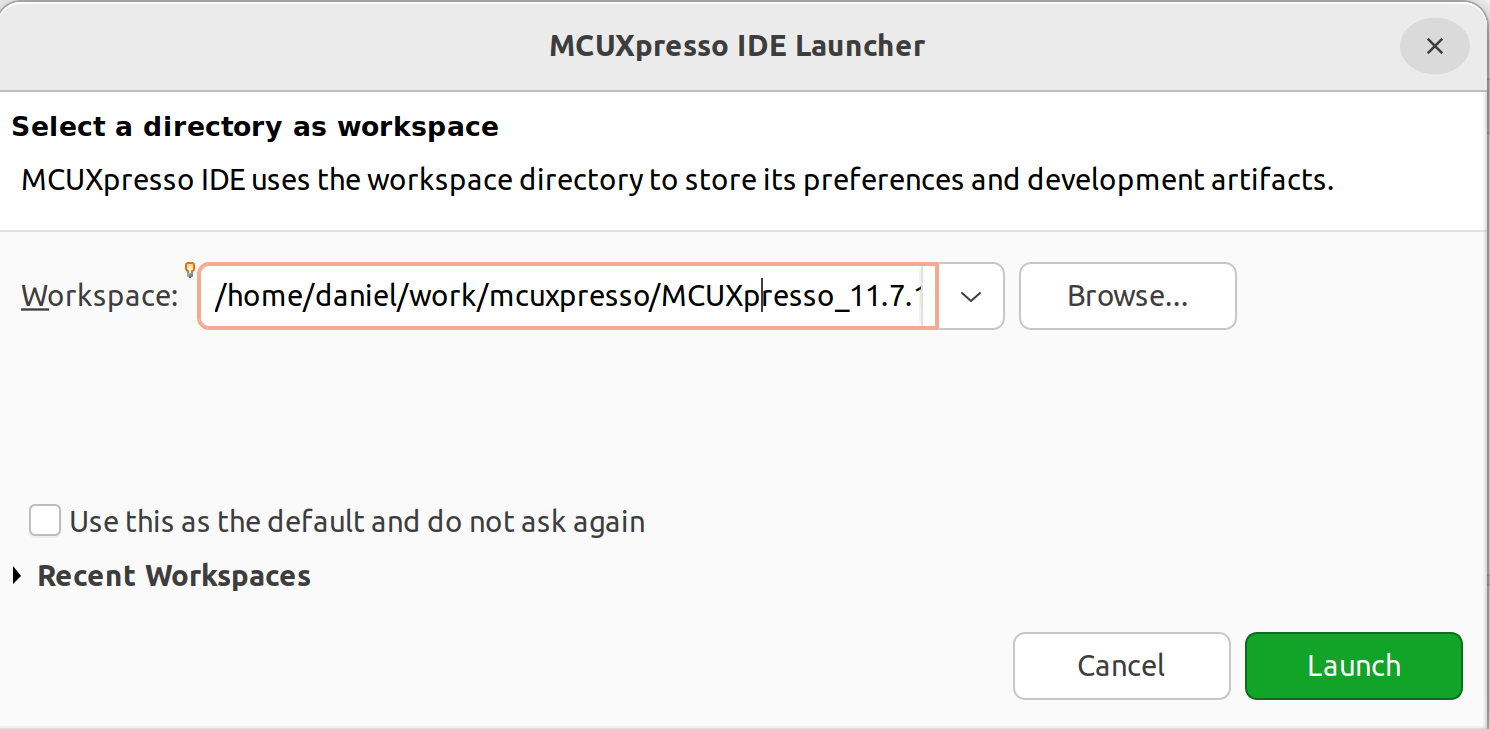Install the PHYTEC SDK on Linux Host
This guide will walk you through the process of setting up the NXP MCUxpresso IDE and acquiring the phyCORE-RT1170 SDK from GitHub. Upon completing this guide, you will have a fully configured development environment.
Host Setup
Download the MCUXpresso IDE from NXP.
Note
Phytec mcux-sdk is based on SDK2.13.0. It requires IDE V11.7.x or later (At the time the latest version is 11.7.1)
Dedicate a directory on your Host Machine for housing the SDK and navigate there.
Host (Linux)mkdir mcuexpresso cd mcuexpresso
Create a virtual Python environment for west.
Host (Linux)virtualenv venv source venv/bin/activate pip install west
Note
The SPI NOR Flash component (U12) on the SOM has recently been updated from IS25WP064A-JBLE to MX25U12832FM2I02. If your unit has the older SPI NOR, please contact PHYTEC Support to receive new hardware.
The SPI NOR Flash (U12) is located in the top left corner of the SOM. Please refer to the component placement diagram below to identify which SPI NOR is populated on your unit.
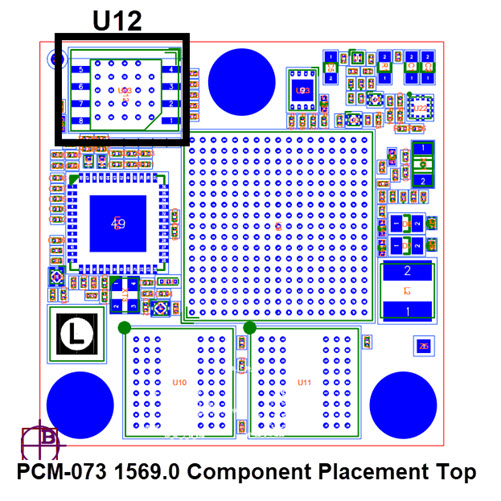
Install the PHYTEC MCUX-SDK on Windows. Below is the example of downloading it (Tag: v2.15.0-phy1)
Host (Linux)west init -m https://github.com/phytec/mcux-sdk.git --mr v2.15.0-phy1 mcux-sdk cd mcux-sdk west update
Import the SDK
Confirm the MCUX SDK installation path.
Host (Linux)pwd
Expected Output/home/<user>/work/mcuxpresso/
Set the MCUXpresso IDE workspace in the same pathway then click “Launch” to start the IDE.
Close the welcome tab.
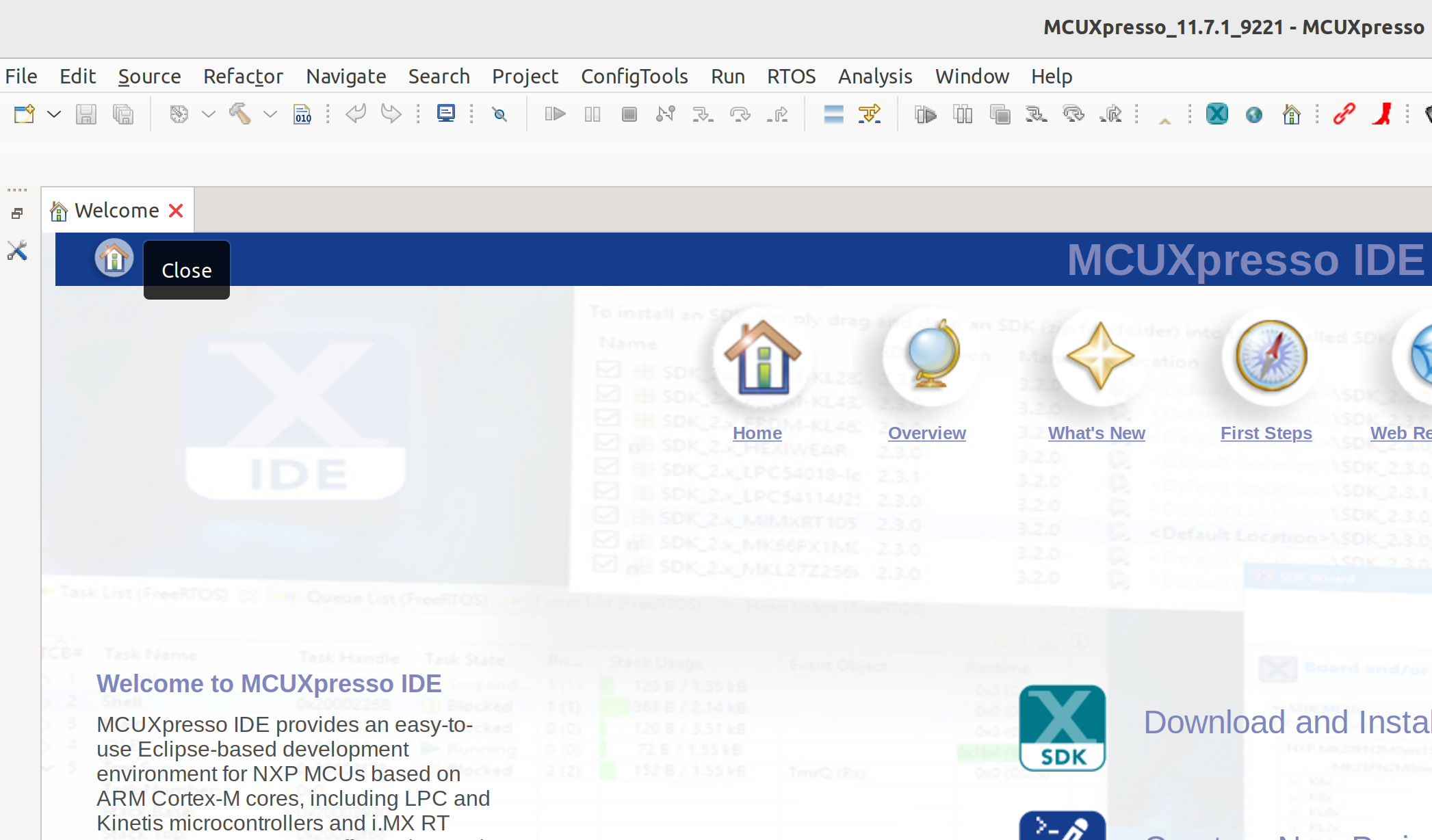
Open the “Installed SDKs” tab.
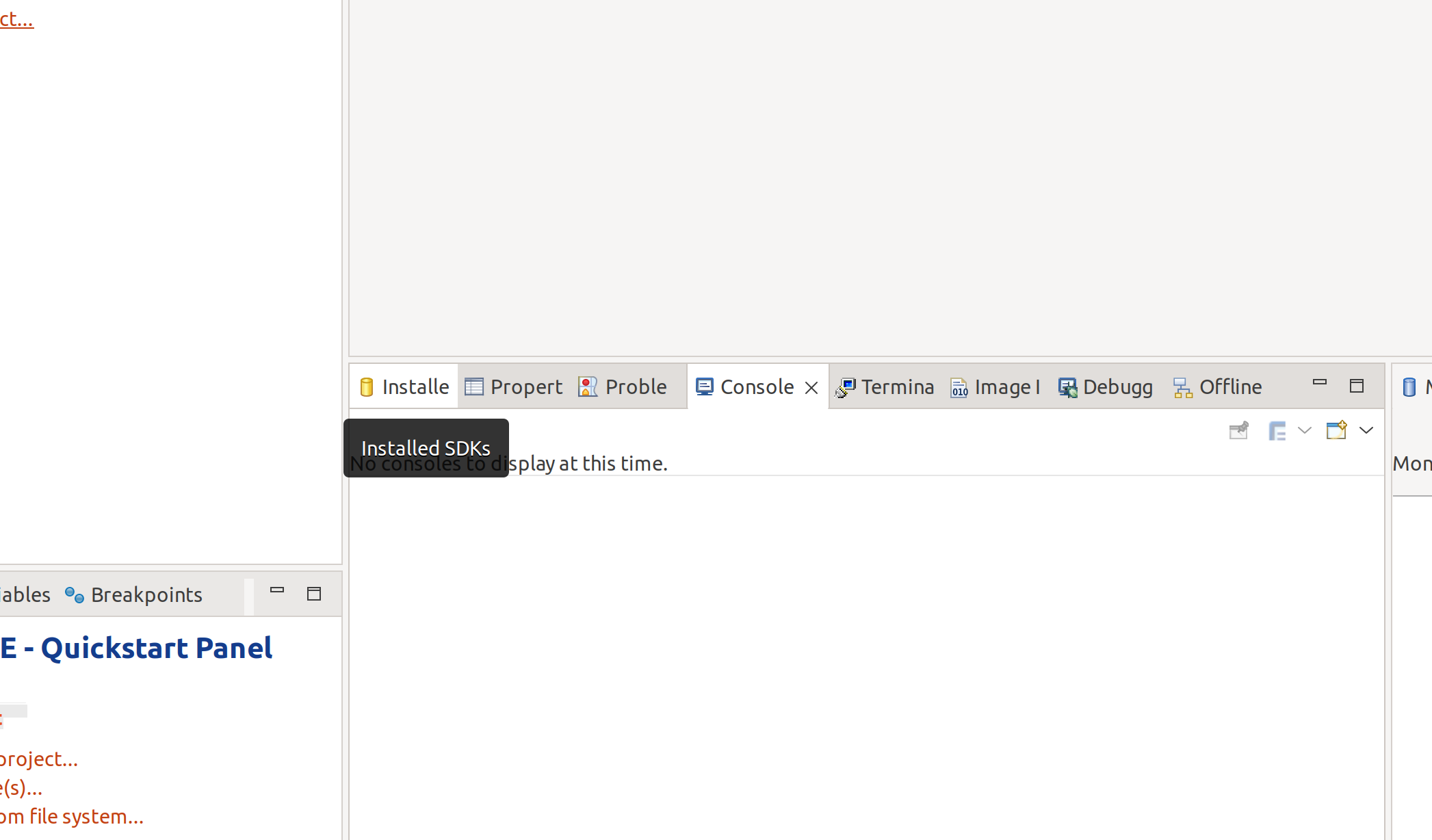
Right click on the white view and select “Import local SDK Git repository…”
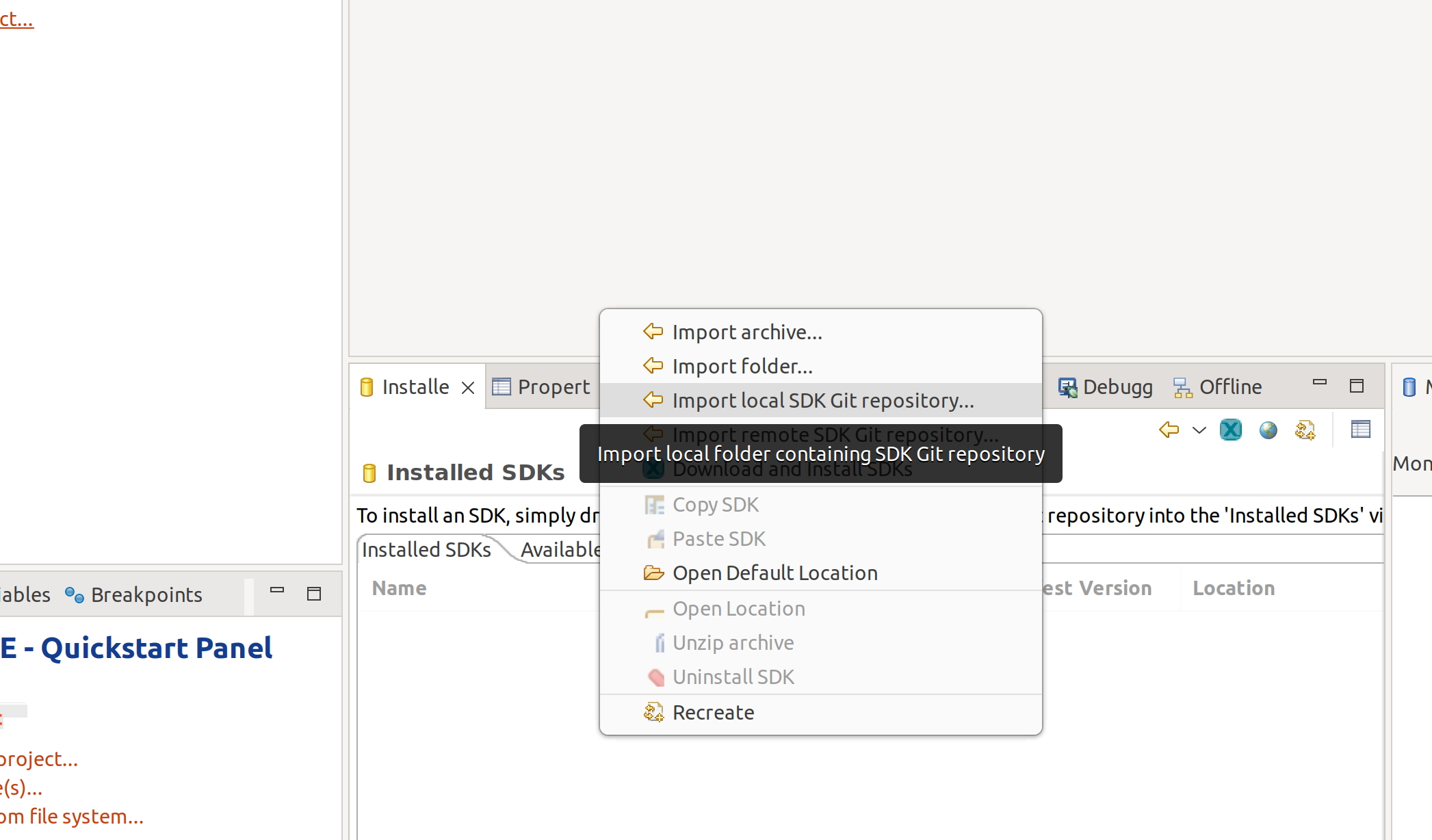
Select the previously downloaded mcux-sdk folder for the Repository location. The Manifest folder should be chosen automatically.
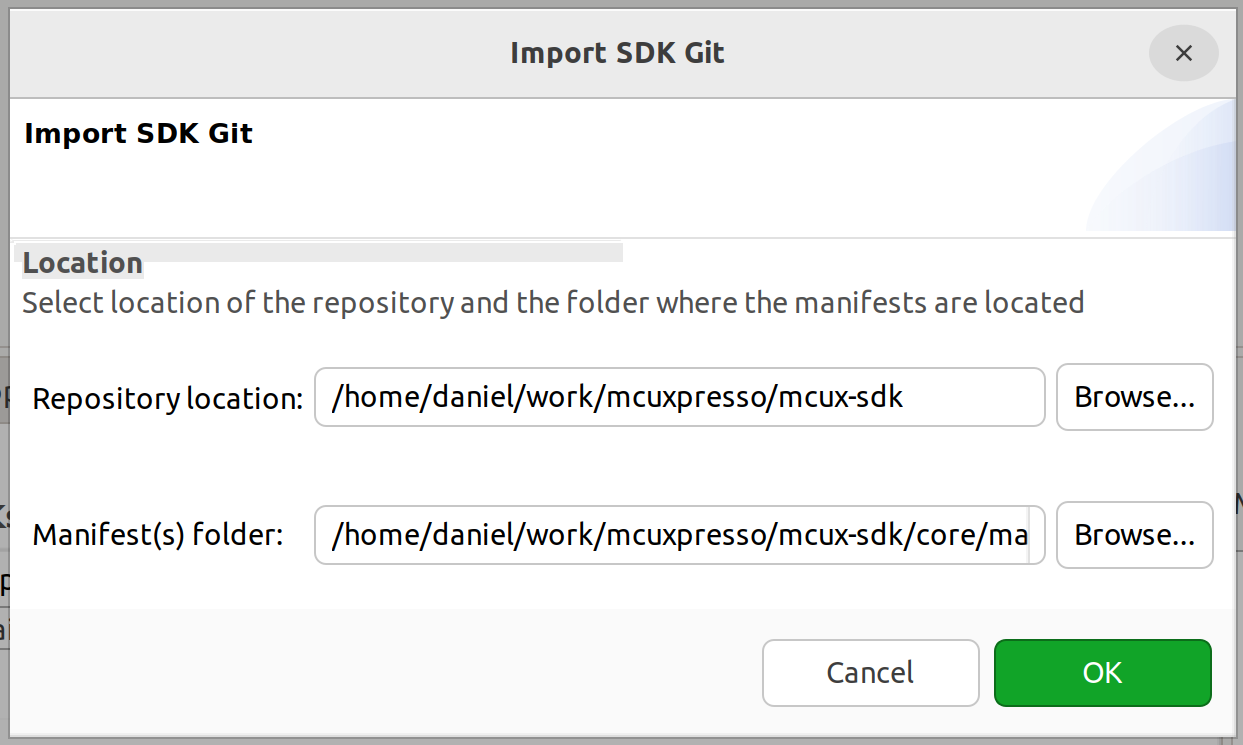
Now, you can create a new C/C++ project and select the phytec_pcm073 board as reference.
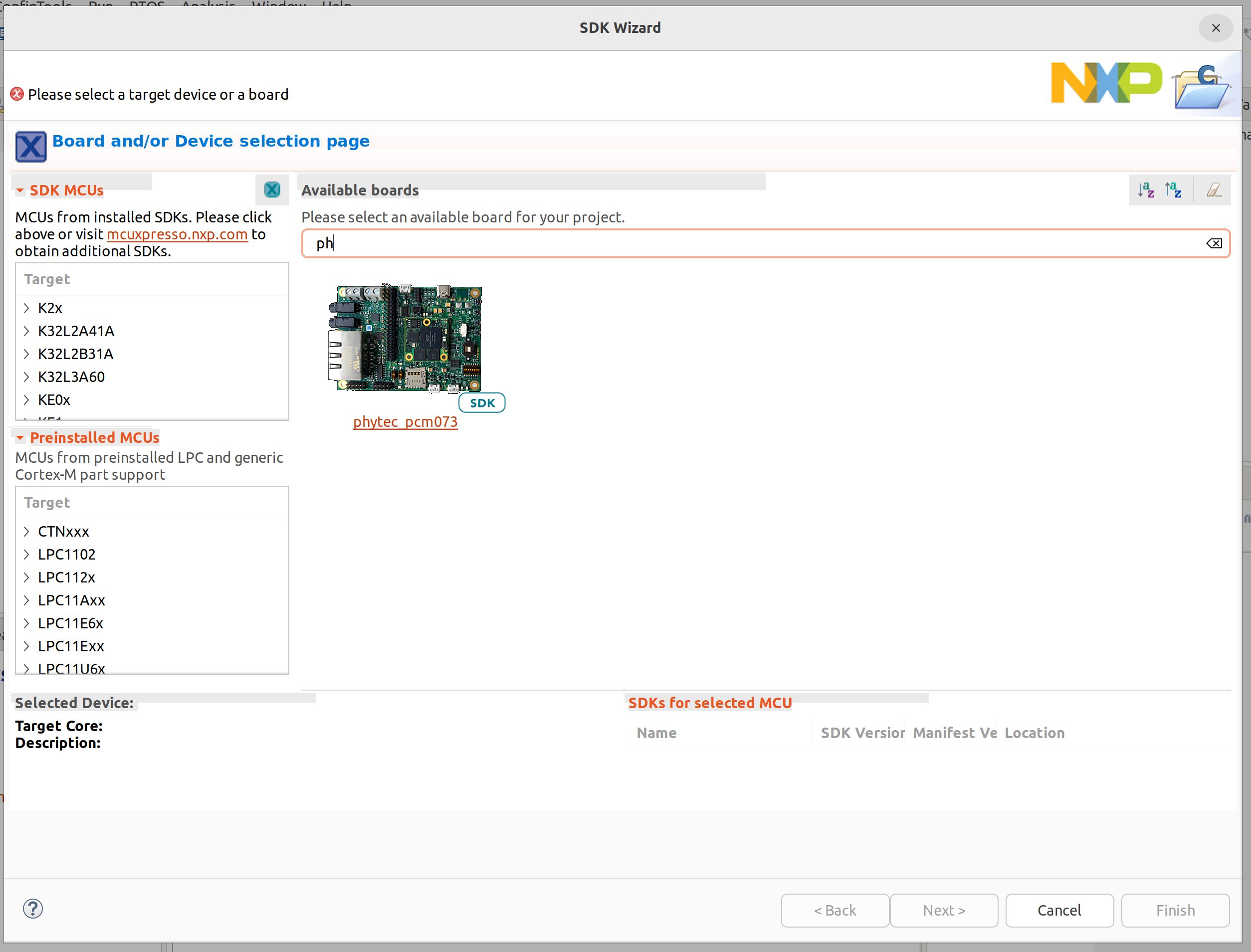
For more information see the PHYTEC GitHub: https://github.com/phytec/mcux-sdk/blob/v2.13.0-phy/docs/run_a_project_using_mcux.md