Display
The phyCORE-AM67x SOM supports one 24-bit RGB parallel video output (VOUT) that can be used with Parallel MIPI DPI 2.0 (Digital Pixel Interface) or BT.656/BT.1120 interface. The phyCORE-AM67x SOM also brings out two OLDI display ports, each with up to four data lanes and one clock lane to support 21/28-bit serialized RGB pixel data and synchronization transmissions. The first port, OLDI0, consists of OLDI0_A0-3/CLK0 and corresponds to odd pixels, while the second port, OLDI1, consists of OLDI0_A4-7/CLK1 and corresponds to even pixels. This guide will show you how to use an LCD touch display connected to the OLDI interface of the phyCORE-AM67x, as well as how to use a MIPI DSI display connected to the DSI interface. For more information on the OLDI interface, see section 8.2 in the Hardware Manual.
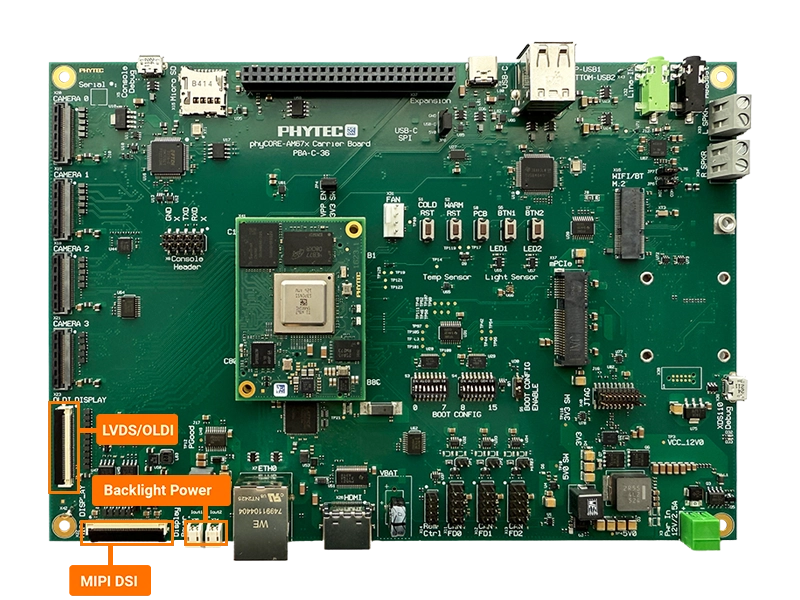
Requirements
The development kit supports the Lincolntech LCD185 10” LVDS display and the Lincolntech LCD282 7” MIPI DSI display.
Lincoln 10” LVDS Display
KLCD-185-000: A PHYTEC Accessory Kit
Included in the kit:
Lincoln Technology Solutions, 10.1” PCAP LCD (LCD185-101CTL1AGNTTR1.2)
Display adapter PCB (PCB-L0136R1.2)
1x 8” 40-pin FFC/FPC cable (opposite-side terminals, 0.5mm pitch)
5V 1A USB-C power adapter
Lincoln 7” MIPI DSI Display
Connecting the Display
Power off the development kit and disconnect the power supply.
Connect the display to the development kit’s X23 connector via the 40pin FFC ribbon cable.
Open the X22 connector for MIPI DSI, or X23 connector for OLDI, by pulling the black tab backwards toward the center of the carrier board.
Insert the ribbon cable into the connector, with the blue tape facing outward.
Once the ribbon cable has been seated into the connector, pull the black tab back towards it’s closed position. You should hear a small click when the connector has completely closed.


Connect the external power supply to the LCD185 display adapter. The LCD282 display does not require external power, instead you must connect the two power connectors to the Display Power connectors on the board.
Loading the Display
Power on the development kit and hit any key to stop in U-Boot.
Load the device tree overlay needed for operating the display.
# For the Lincoln LCD282 display
sh-uboot:~# setenv overlays k3-am6754-phyboard-rigel-dsi-lcd282.dtbo
# For the Lincoln LCD185 display
sh-uboot:~# setenv overlays k3-am6754-phyboard-rigel-oldi-lcd185.dtbo
Boot into Linux
sh-uboot:~# saveenv
sh-uboot:~# boot
Note
For more information about overlays see chapter Configuring the Bootloader.
While the kit is booting, the PHYTEC logo with a loading bar should appear followed by a green and blue qt6demo app screen.
Note
The qtdemo can be interacted with on the LCD by plugging a keyboard or mouse usb hub into the development kit.
The demo can be stopped by running the following command:
sh-phyboard-rigel-am67xx-1:~# systemctl stop qtphy