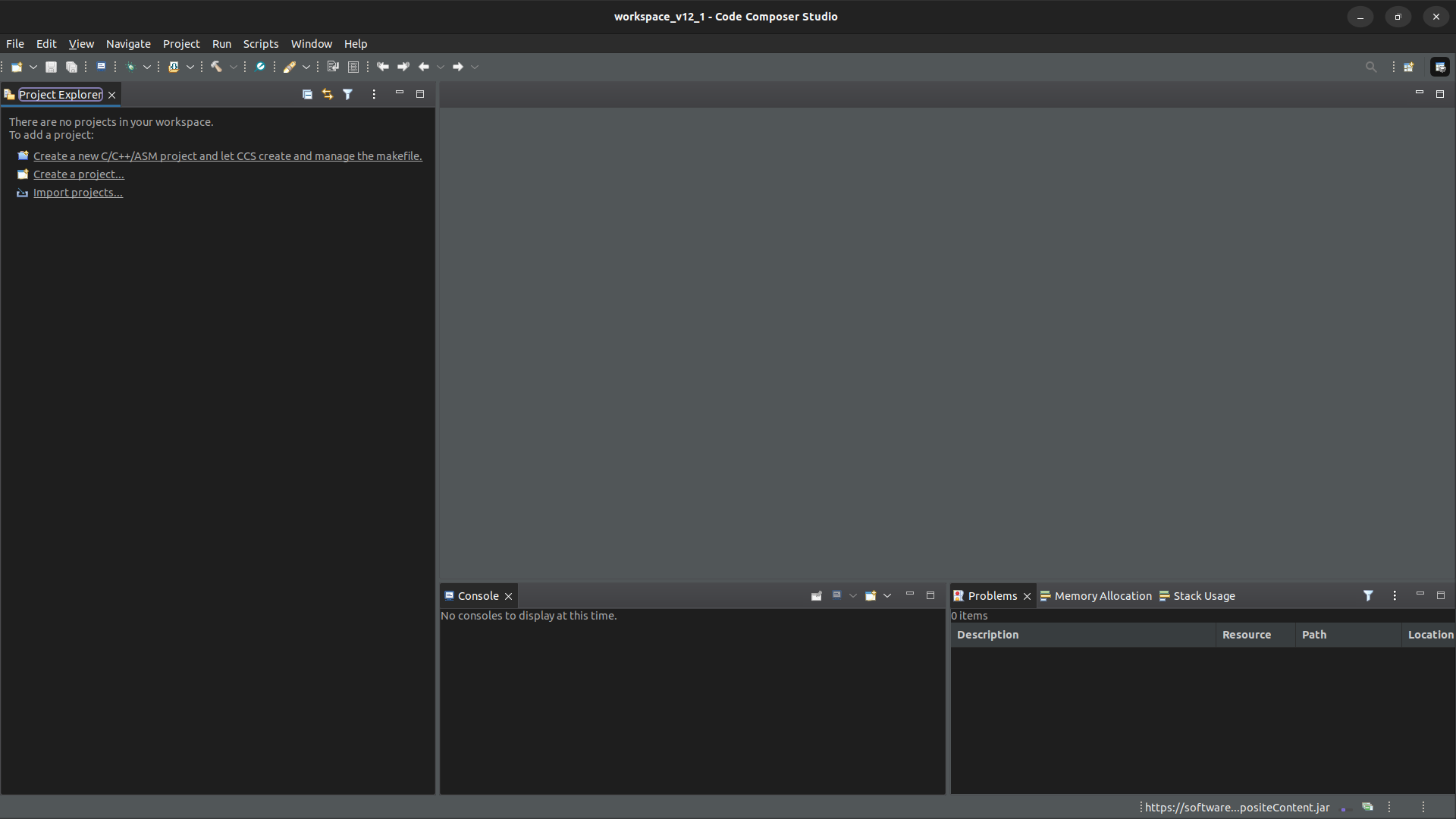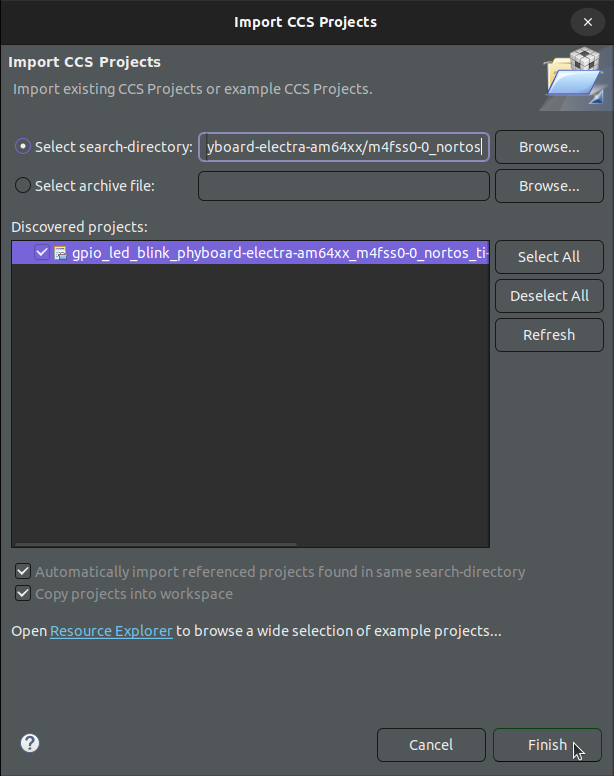Building an Application
We will use the phyboard-electra-am64xx from the MCU+ SDK as an example for how to build an application for a co-processor.
First make sure you have followed the instructions in MCU+ SDK Host Setup.
Import the phyboard-electra-am64xx M4F Blink example into the Project Explorer.
Navigate to Project -> Import CCS Project
In the “Import CCS Projects” popup, choose “Select search-directory” and navigate to
~/ti/mcu_plus_sdk/examples/drivers/gpio/gpio_led_blink/phyboard-electra-am64xx/m4fss0-0_nortos/. The gpio_led_blink example program should appear as a discovered project. Select it, then press finish.
This project contains changes to allow the led blink example to run on a phyCORE-AM64x SOM alongside Linux. The linker.cmd file has changes to allow for IPC between Linux and the M4 core, and the example.syscfg file also has changes to enable IPC and select the correct gpio pin for the LED on the SOM. You can compare the phyboard-electra-am64xx files with the corresponding am64x-evm files to see exactly what changes were made.
To build the project, right click the project name in the Project Explorer and select “Build Project”.
The binary can now be found in “Debug/gpio_led_blink_phyboard-electra-am64xx_m4fss0-0_nortos_ti-arm-clang.out”