EV Charger
PHYTEC and Texas Instruments present their EV charger hardware reference design with software solutions in collaboration with Pionix. This design has been compiled into a singular EV charger simulation kit. If you have just purchased a EV Charger phyCORE-AM62x simulation kit, start your development here.
Kit Tear Down
The PHYTEC phyCORE-AM62x development kit is considered the brains of the system while the TI TIDA-010239 power board is the muscle. When combined, these follow UL 2231-1 and UL 2231-2 standards to make sure the system is operating safely and securely while having the capability to provide critical data to both upstream and downstream parties.

KLCD-185-010.A0: Lincoln Technology Solutions 10″ OLDI Display with capacitive touch
PCB-L0136: R1.1, Adapter PCB from Lincoln Technology Solutions
LCD185-101CTL1AGNTTR0.1: 10.1”, PCAP Touch Display from Lincoln Technology Solutions
phyCORE-AM62x development kit:
phyCORE-AM62x System on Module
phyCORE-AM62x Carrier Board
PEB-X-003: CODICO HPGP Module
Plug & Charge simulator switch
TIDA-010239
The EV charging simulation kit flows through 3 states. The following table is a quick reference for those states.
Base Status |
Plug Switch Status |
Charge Switch Status |
Charging Status |
Voltage, CP-PE |
|---|---|---|---|---|
A |
OFF |
OFF |
Standby |
+12V |
B |
ON |
OFF |
Detected |
+9V |
C |
ON |
ON |
Charging |
+6V |
Check the Board Configuration
The phyCORE-AM62x development kit has been pre-configured during manufacturing, but we will double check it together as an exercise:
Ensure that an SD Card is inserted into the SD card slot. This SD card was flashed during manufacturing and should feature the latest Everest phyCORE-AM62x Linux image.
Check that the Boot Switches (S5, S6) are set to boot the system from the SD card slot.
Check that the boot switch S7 is set to ON to override default boot settings.
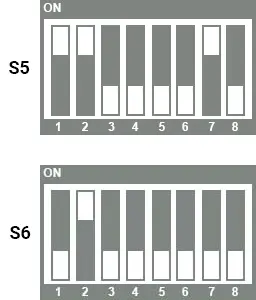
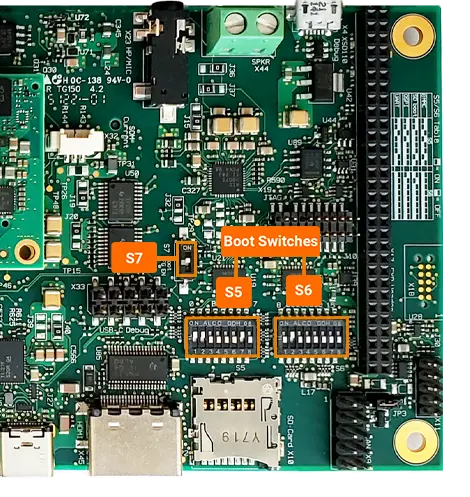
Power Up!
Use the included barrel jack 12V power supply to provide power to the simulator power connector. The system will automatically boot. Power on takes about 1-2 minutes.

Note
There should be two clicking sounds from the kit’s relay. These will be sudden.
Here are the following booting sequences of the display.

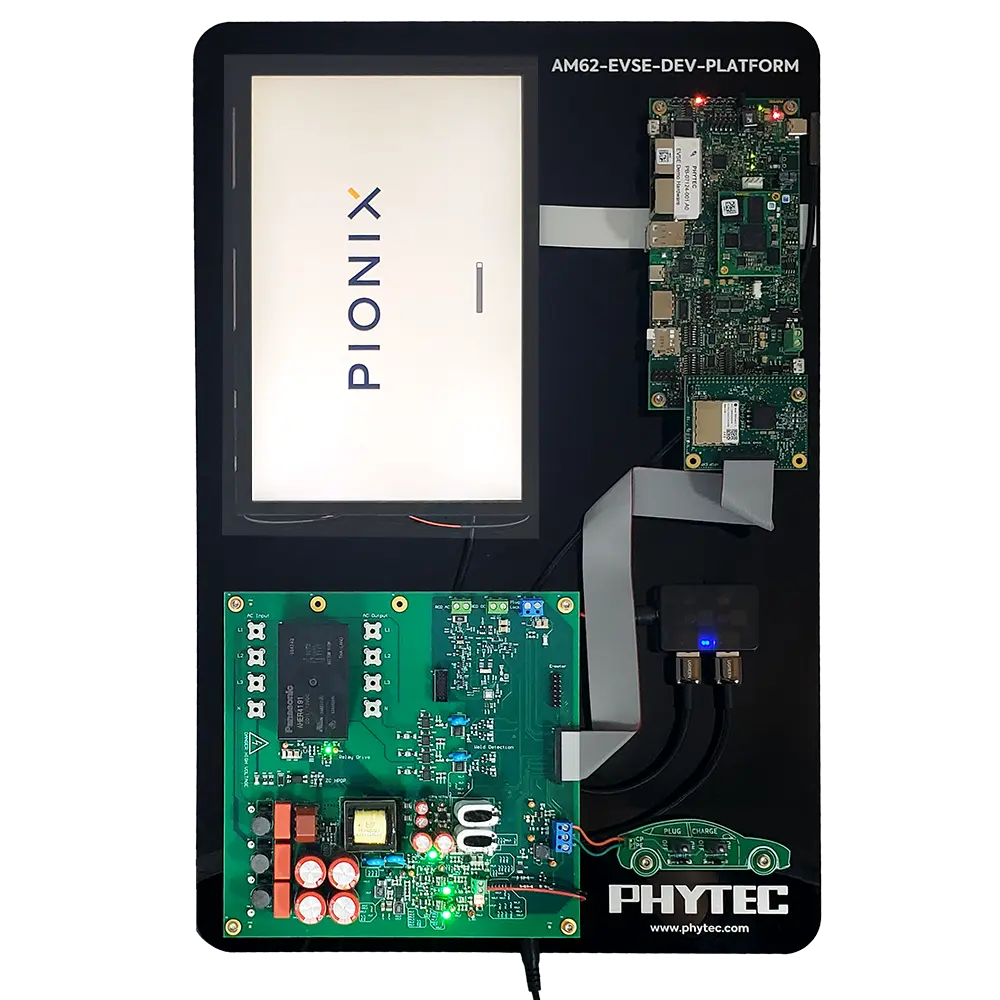
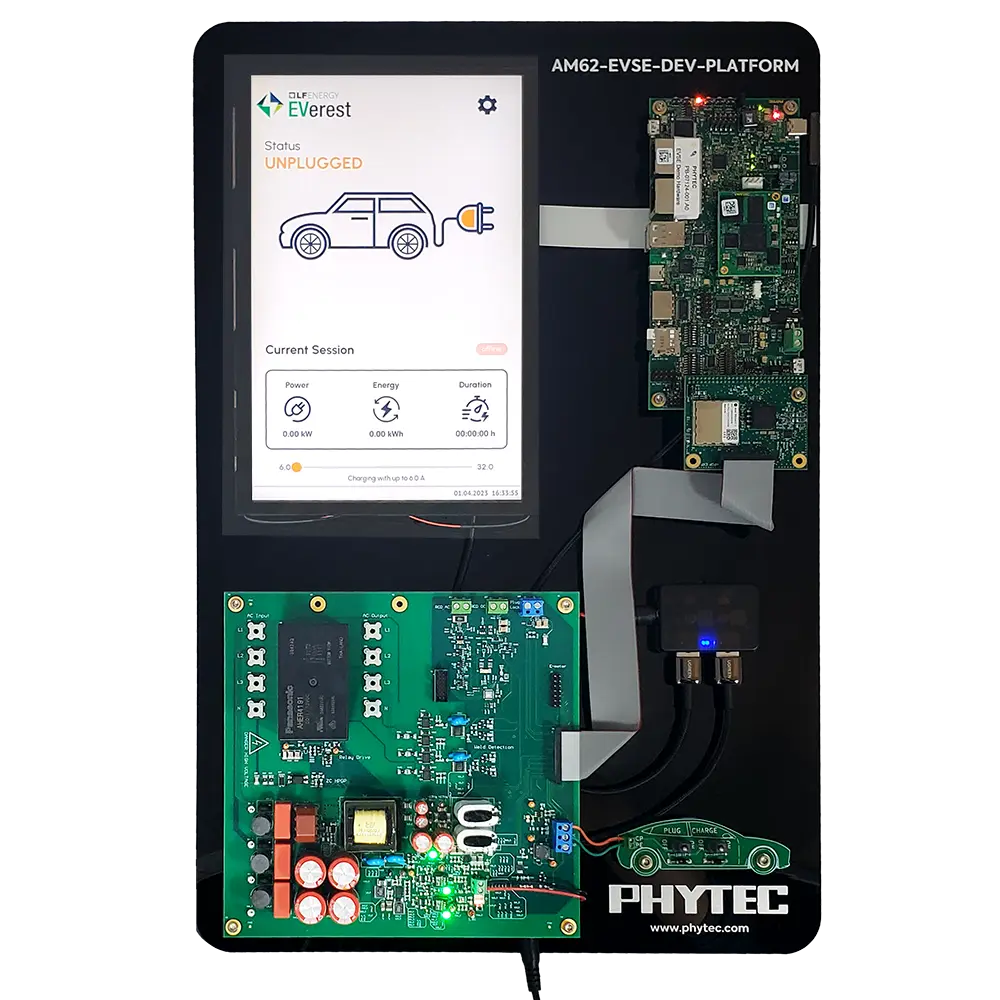
Default State
With both the “Plug” and “Charge” switches in the OFF position, the kit will be in the default demo state. This depicts the charger’s status while not charging an electric vehicle.
Connecting Vehicle
Flip the “Plug” switch to the ON position.
The EV charger simulates a residential charging station that does not require payment. The demo will then quickly flash through an authentication requirement screen and goes straight to charging.
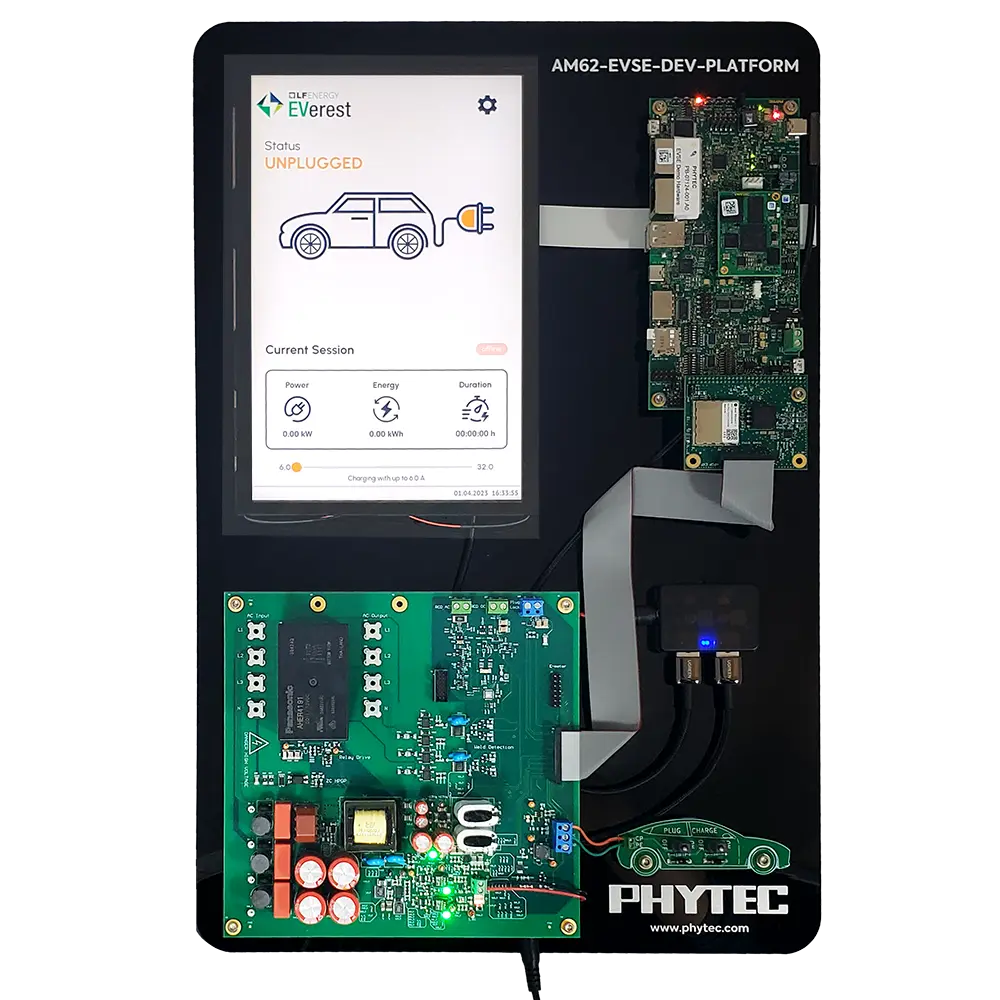

Charging Vehicle
Flip the “Charge” switch to the ON position. Both switches should be at ON.
The display will show a “charging” screen however, energy does not flow until a vehicle requests. Flipping the switch to the ON position simulates the vehicle’s request for power delivery.

Charging Stopped
Flip the “Charge” switch to the OFF position.
The charger then informs the user that the vehicle has paused power delivery.

Unplugging the Vehicle
Flip the “Plug” Switch to OFF.
This will simulate the vehicle being unplugged and return the charger to it’s default state.
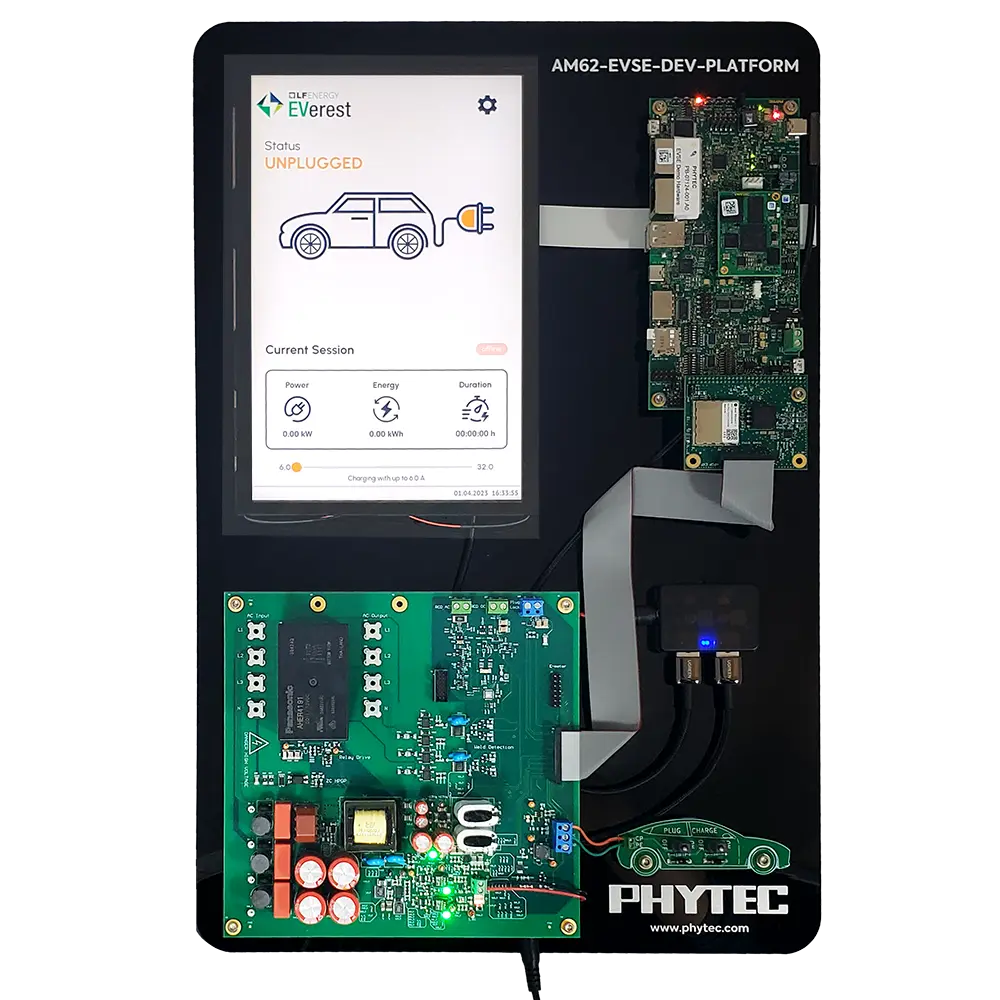
Safe Shutdown
Before removing power from the simulator, you must make sure that the operating system has safely shutdown. This will help to avoid things like filesystem corruption which can prevent the hardware from booting the next time it is needed.
To initiate a shutdown press and hold the S9 power button on the phyCORE-AM62x development kit.

Once you have seen the display power off it is then safe to remove power from the EV charger simulation kit.
Note
For technical support, please visit PHYTEC’s Support Portal!